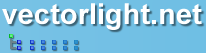Customizing the Progress Bar With Styles
The Progress Bar control can be skinned using the standard Silverlight 2 method of using Styles, the default styles can easily be modified to suite the style of your site.
 You need to login to Download the default Progress Bar styles, If you do not have a login you can register for free!
You need to login to Download the default Progress Bar styles, If you do not have a login you can register for free!
Example of how to Apply Styles to the Progress Bar
These styles are placed in your XAML and referred to using the Style property:
As you can see, styling is a powerful method of customizing the controls to suite the look and feel of your Silverlight application.
Guide the car to its parking space in this fun Car Parking game.
Aim for the Trash Can and get the various items of Trash in the bin.
Fly your plane in this colorful vertical scrolling shoot-em-up. Blast the bad guys and collect any bonus's they leave behind.
Pop as many bubbles as possible in this fun and colorful bubble popping game. The levels start off easy enough but gradually get harder!
Here we have a bunch of monsters that need to be matched up. Look out for the bomb and spinning monsters that will cause special damage!
Guide your friendly Bird through the maze of pipes and other obstacles collecting the Stars in this cool arcade game inspired by the legendary Flappy Bird.
You are stranded on an Alien planet. Your goal is to build a space rocket and escape. Start by building units to create power and mine the metal patches. Build defenses to defend your base from the advancing Aliens and Zombies!
Play Pool against the computer or battle against your friends in the online mode!
Slice the fruit that is thrown up onto the screen. Slice the fruit into multiple pieces for maximum points!